
Stay Online Anywhere with Wanderesim
Easy activation, affordable rates
How to Set Up my eSIM
Make sure your device supports eSIM and is carrier-unlocked
You can check out the list of eSIM-compatible devices here. Additionally, you will need a stable internet connection to download and activate the eSIM.
Purchase your travel eSIM
Choose the travel destination and your data bundle. If you’re traveling to several countries, you can choose one of our regional options.
Activate the eSIM
You can activate the eSIM on your device either by using the QR code or manually. Below you can see the steps required for each option. Don’t worry, it’s easy-peasy.
Important points to keep in mind

- Both QRs and manual activation codes can only be used once.
- Make sure you have a stable internet connection during the installation process.
- Your eSIM is activated when you connect to the internet for the first time. You can purchase and set it up whenever you like, but your bundle’s validity will start from that moment.
- Don’t delete your eSIM until you're done using it as you will not be able to install it again.
Which Type of Device are You Going to Use Your eSIM on?
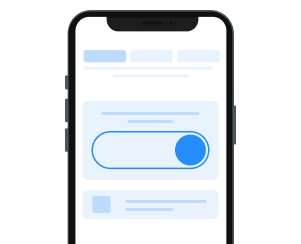
Step 1: Go to settings > Mobile Data / Cellular.
Step 2: Click on “Add eSIM” / “Add Cellular Plan” and select “Use QR code”.
Step 3: Scan the QR code you have received in your eSIM purchase email. You can also find it in your Wanderesim account, in the “My eSIMs” section.
If you want to install your eSIM manually, click on “Enter Details Manually” and enter the SM-DP+ Address and the iOS activation code that you have received via email.
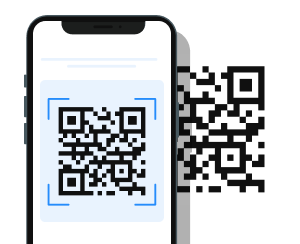
Step 4: Click “Continue” on “Activate eSIM” screen.
Step 5: You should now see your eSIM under "Mobile Data" / “Cellular”.
Step 6: To be able to use the eSIM, make sure to enable “Data Roaming” in the eSIM settings.
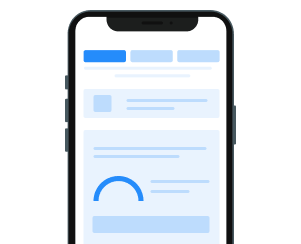
Step 7 Important: Select your new eSIM as your Cellular data option. Make sure to disable the “Allow Mobile Data Switching” feature to avoid Roaming charges.
Step 8 Optional: For a simpler way to locate your Wanderesim, customize it by clicking on "Cellular Plan Label" and adding your preferred label.
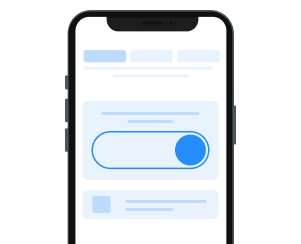
Step 1 Go to your phone settings > “Connections” > “SIM manager”.
Step 2 Tap the "+ Add eSIM" option.
Step 3 Select "Scan QR from service provider".
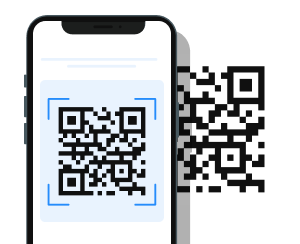
Step 4 Scan the QR code you have received in your eSIM purchase email. You can also find it in your Wanderesim account in the “My eSIMs” section.
Step 5 Wait a few seconds until the plan is identified. Press "Add" to add it to your device.
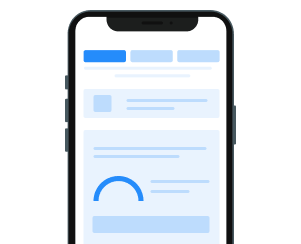
6 Optional: Label your eSIM by clicking on your new plan and selecting the option "Name".
Step 7 Under "Preferred SIMs", tap "Mobile data" and select your new Wanderesim.
Step 8 To activate your eSIM, go to "Connections", then "Mobile networks" and enable "Data roaming".
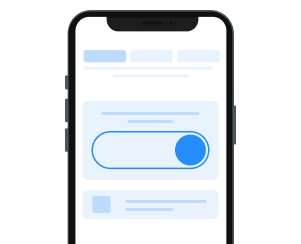
Step 1 Go to Settings > Network & Internet > SIMs.
Step 2 Tap the “+” icon to the right of the “SIMs” option. Tap the "Download a SIM instead?" option and then "Next" to start the installation process.
Step 3 You will see “Checking network info…” on the next screen. After the checking process is done, you will see a box which you can use to scan your QR code.
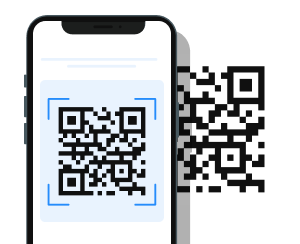
Step 4 Scan the QR code you have received in your eSIM purchase email. You can also find it in your Wanderesim account in the “My eSIMs” section.
Step 5 After scanning the QR code, your device will recheck for information.
Step 6 Confirm the eSIM you're adding by tapping "download," and your device will commence downloading the eSIM data.
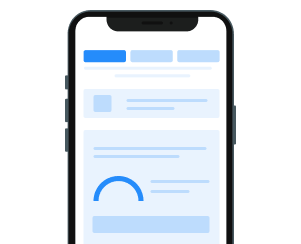
Step 7 When the eSIM download and installation are complete, you'll see "Download Finished" displayed on your screen.
Step 8 Remember to enable data roaming in your eSIM settings when you're ready to go online.
Step 9 Optional: Label your eSIM by tapping on the “Edit” icon on the top right corner.
Frequently Asked Questions
Your data plan starts upon scanning and activating the QR code. We suggest activating the eSIM closer to the time of your trip.
We advise downloading your QR code and activating the eSIM prior to reaching your destination to guarantee immediate connectivity upon arrival. Please note that a stable Wi-Fi or mobile connection will be necessary for eSIM activation.
Yes, you need a strong internet connection for the activation, preferably 4G or Wi-Fi.
No. One eSIM can only be installed on a single device. Additionally, most eSIMs can only be installed once. However, you can share data with another device by activating the mobile hotspot on your device.

