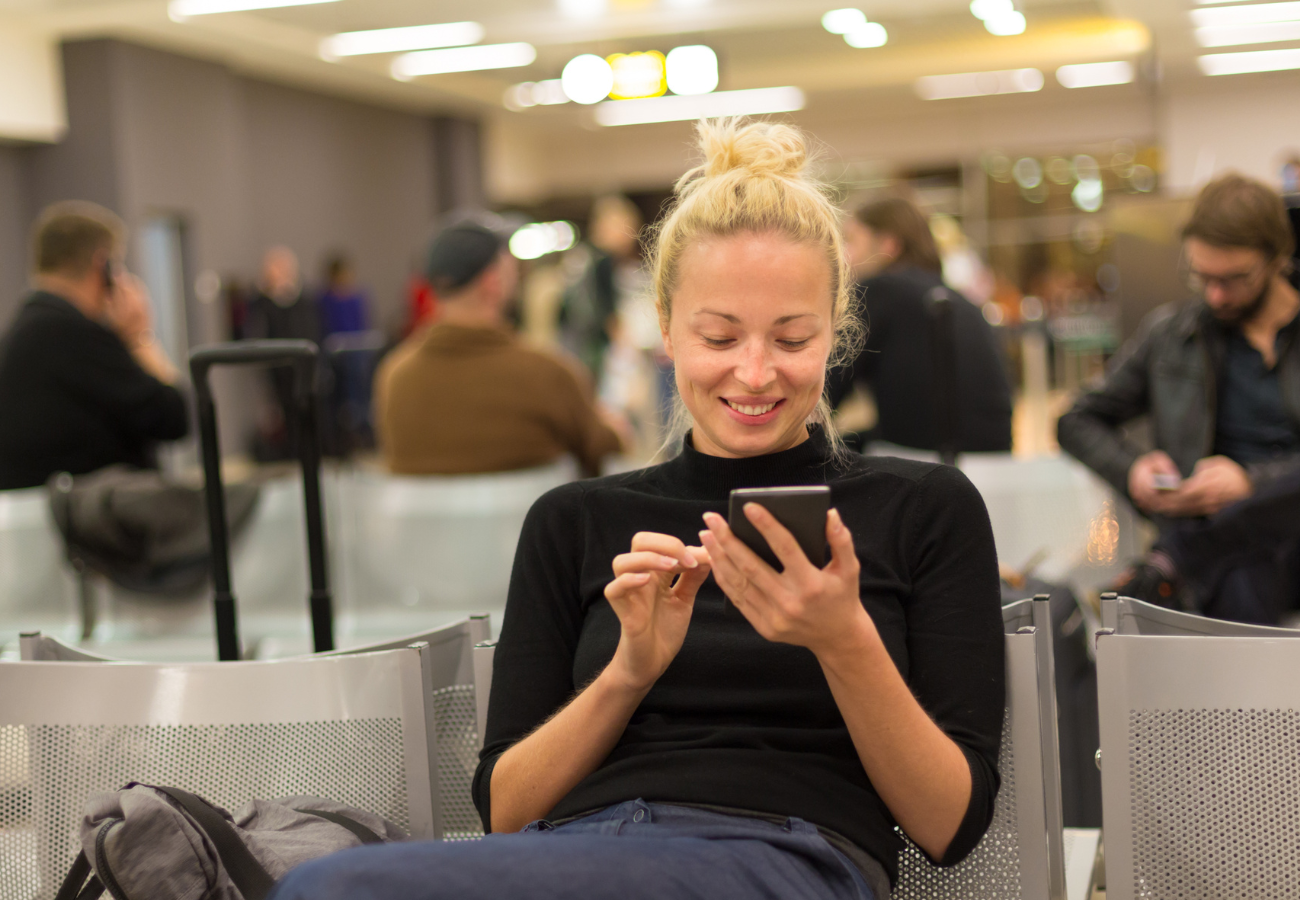
Ensure the following before you begin:
-
Your device is eSIM compatible and network unlocked. ("Compatible Devices");
-
You have a stable internet connection, preferably WiFi, to download the eSIM properly to your device.
I. Purchase an eSIM
Step 1: Search for a country or region on wanderesim.com.
Step 2: Double-check if your device is eSIM compatible.
Step 3: Make a purchase (you need to be signed in to complete the checkout).
II. Retrieve QR and Activation Codes from Your Account
Step 4: Log in to your Wanderesim account.
Step 5: Go to the "My eSIMs" page.
Step 6: Tap the "Details" button.
Step 7: You will see the QR Code (for QR installation) and/or the SM-DP+ Address & Activation code (for Manual installation). Take a screenshot of the QR Code.
There are two ways to install an eSIM on your device: using the QR Code method and the Manual method. Below are the step-by-step instructions for each method.
III. QR Code Method
Step 8: On your device, SWIPE DOWN and TAP "Settings".
Step 9: Tap "Connections".
Step 10: Tap "SIM manager".
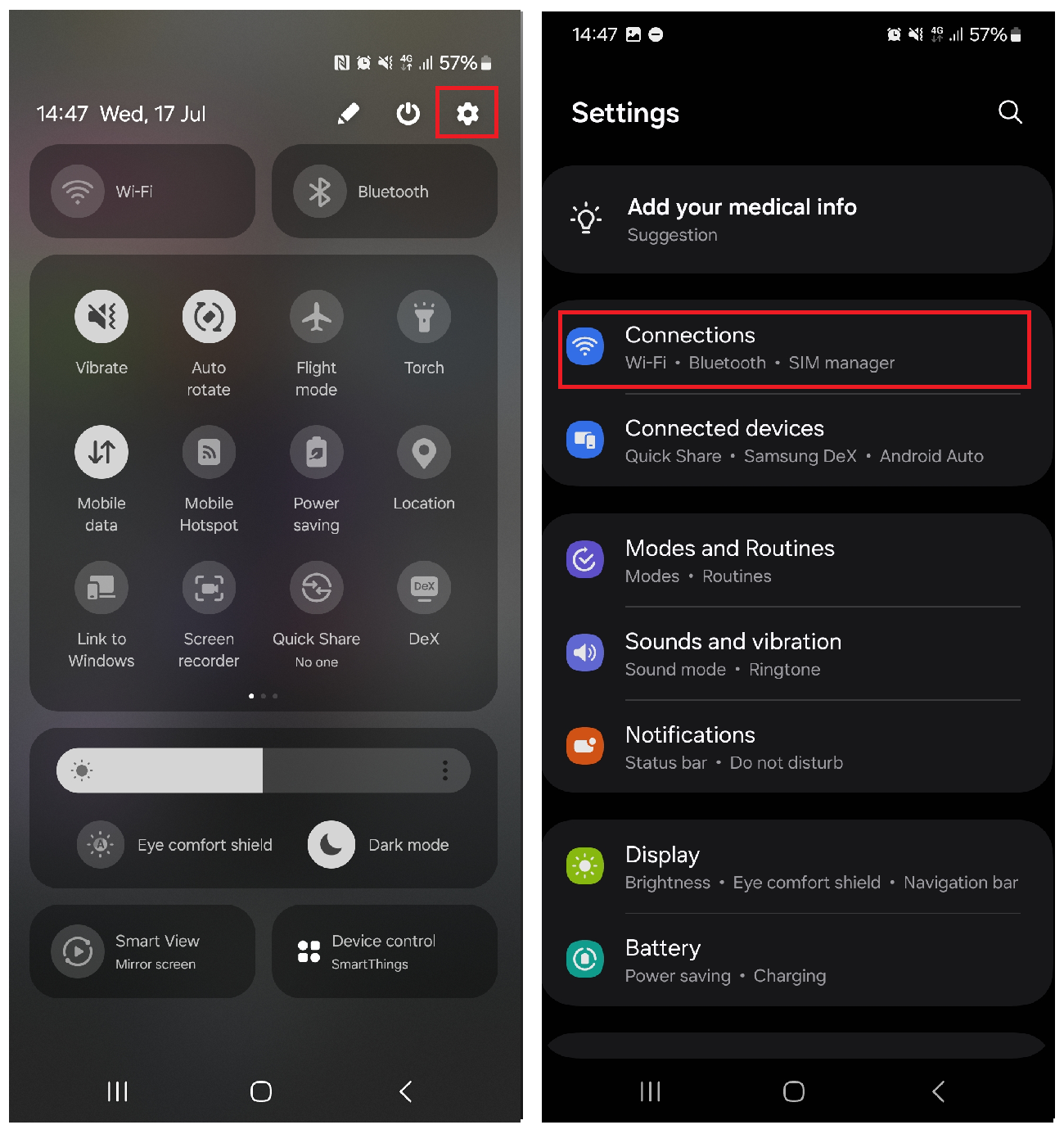
Step 11: Tap "Add eSIM".
Step 12: Tap "Scan QR code".

Step 13: Tap "Gallery/Photos icon".
Step 14: SELECT the QR Code from "Gallery".
Step 15: TAP "Done".
Step 16: TAP "Add".
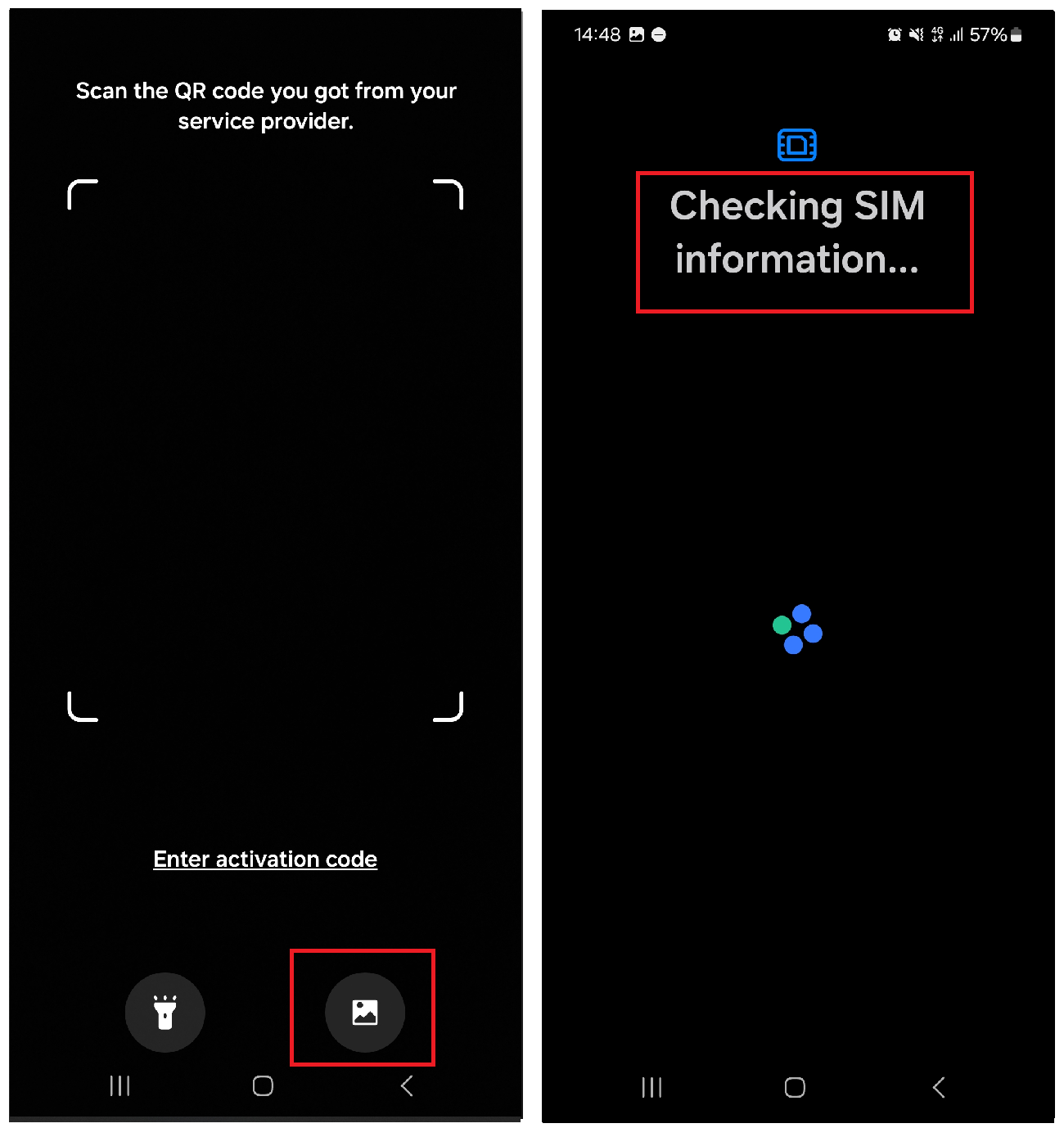
Step 17: WAIT a few minutes for your eSIM to activate (Pic Step 17). After completing these steps, the installation page will close.
Step 18: If you want to change the name of your eSIM, click on your new plan and select the option that says "Name". We recommend naming it, for example "Wanderesim Spain".
IV. ACCESSING DATA
Step 19: Open "Settings", go to "Connections" and then go to the "SIM Manager".
Step 20: Tap "Mobile data" and SELECT your new eSIM, in previous steps you named it "Wanderesim Spain".
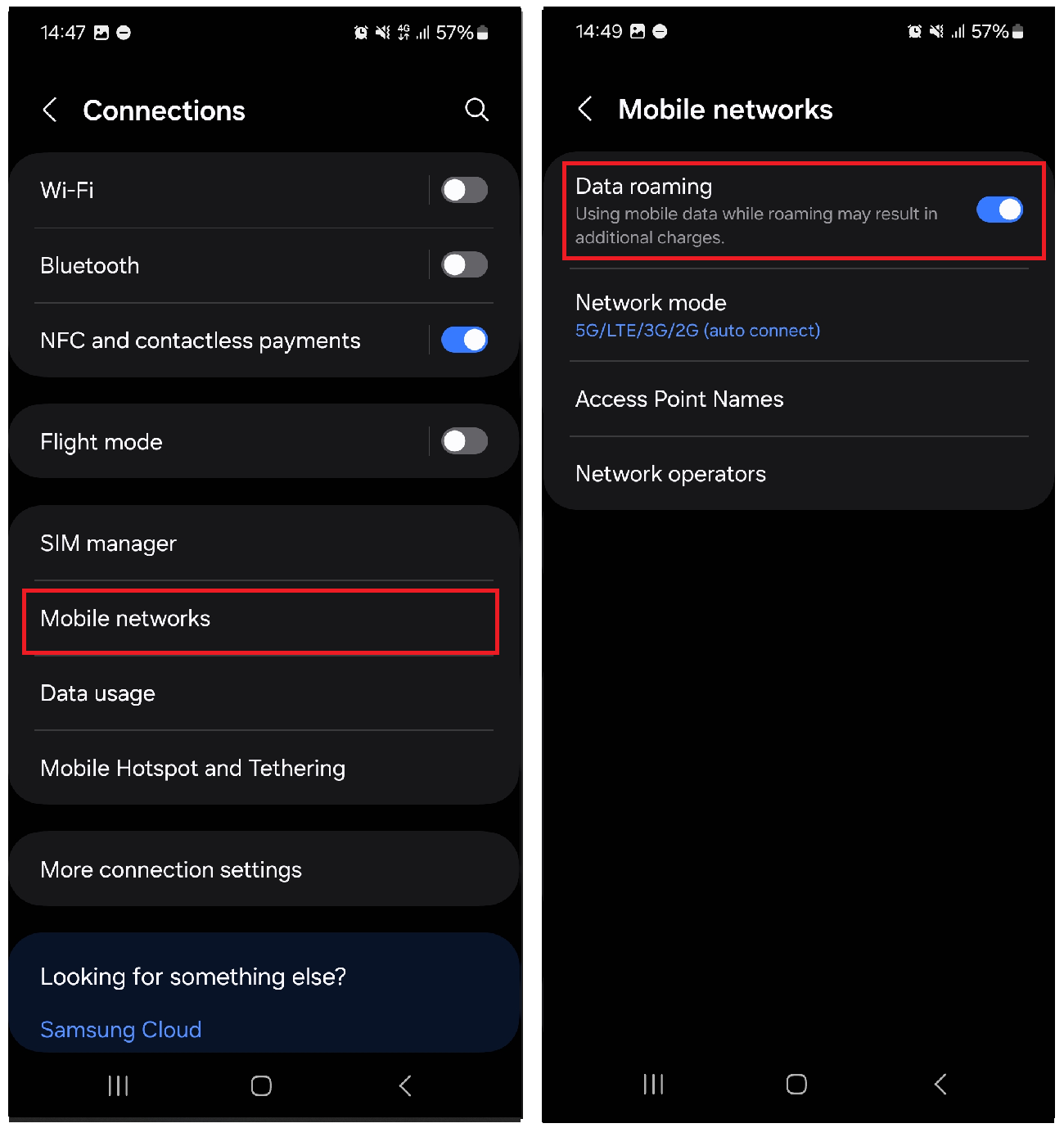
Your plan has now been installed and is ready to be used.
Additional Important Steps
Step 21: You must be at the destination for which you purchased your eSIM.
Step 22: Open “Connections” -> "Mobile networks" on your device.
Step 23: Make sure that Data Roaming is enabled.
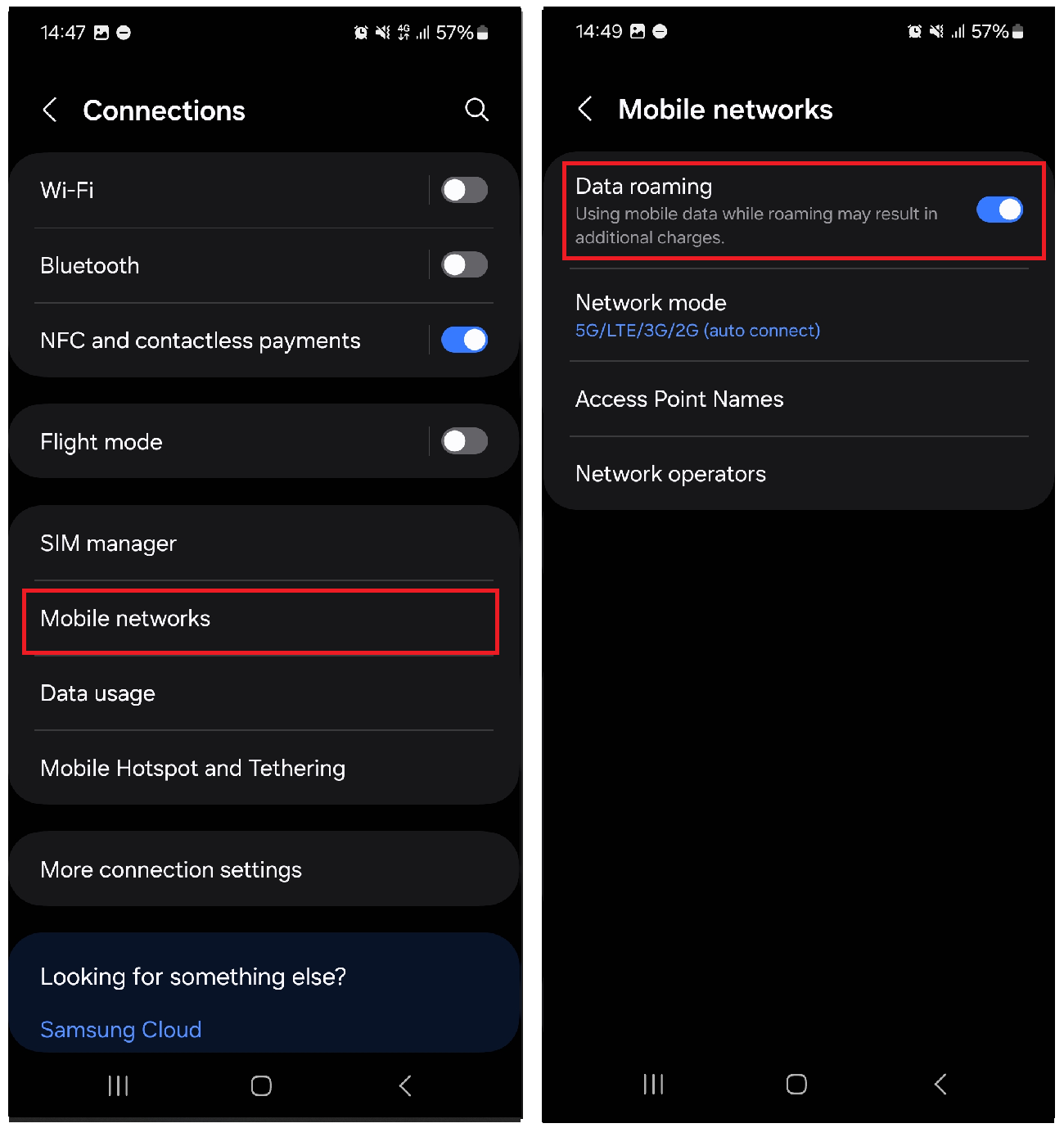
Step 23: Important: DO NOT remove the eSIM from your device as you will not be able to use it again.
Step 24: We recommend downloading this guide as a PDF so you can access the instructions even when you are offline. Download the activation guide.

